
If you’ve encountered the “Graphics Card Does Not Meet Minimum Requirements” error while trying to play Starfield, don’t worry, you’re not alone. Here’s how to resolve this issue.
Starfield Guide – How to Fix “Graphics Card Does Not Meet Minimum Requirements” Error
Follow the troubleshooting methods below to fix the error and enjoy playing Starfield.
Check Your Graphics Card Model
Start by verifying the model of your graphics card and comparing it to the minimum requirements stated on the Starfield website or Steam store page. If your graphics card falls below the minimum specification, you’ll need to upgrade to a more powerful one.
Verify Game Files
Corrupted or missing game files can sometimes trigger the “does not meet minimum requirements” error. Verifying the integrity of the game files will identify any issues and automatically download any damaged or missing files. To do this in Steam, right-click on Starfield, select Properties, go to the Local Files tab, and choose “Verify Integrity of Game Files.” Allow Steam to scan and repair any faulty files.
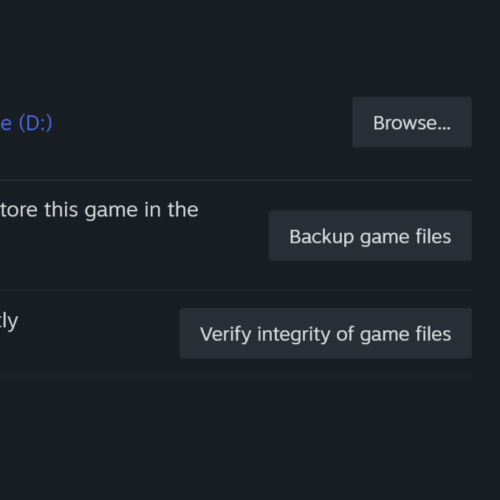
Select Dedicated Graphics Card
Some gaming laptops and desktops feature both integrated graphics (e.g., Intel HD Graphics) and a dedicated NVIDIA or AMD graphics card. Starfield may default to the integrated graphics, which can be slower than your dedicated GPU. Open the Starfield settings, navigate to the Graphics tab, and ensure that your dedicated GPU is selected, such as NVIDIA GeForce GTX 1070 Ti. This forces Starfield to use the correct and more powerful graphics card.
Lower Graphics Settings
Open the settings menu in Starfield and decrease the quality of textures, shadows, draw distance, and other graphical settings. This reduces the workload on your graphics card, allowing the game to run more smoothly.
Update Graphics Drivers
Visit the website of your graphics card manufacturer (Nvidia, AMD, Intel, etc.) and download the latest driver for your specific graphics card model. After installing the updated driver, restart your PC and try launching Starfield again. Updated drivers optimize performance and compatibility for new games.
Check for Windows Updates
If none of the above methods work, it’s a good idea to ensure that your Windows operating system is up to date. Windows updates often include bug fixes and performance improvements that can benefit game compatibility. To check for updates, follow these steps:
- Open the Start Menu.
- Search for “Check for Updates” in the search bar.
- Click on “Check for Updates.”
- If an update with the title “22H2” appears, proceed to download and install the Windows update.
- Wait for the update process to complete.
- Open Steam and click “Play” on Starfield.

By following these steps, you should be able to resolve the “Graphics Card Does Not Meet Minimum Requirements” error and get Starfield up and running on your PC. Now you can delve into the exciting world of Starfield and embark on your galactic adventures.
Related:
