Warzone Mobile crashes can be frustrating, interrupting your gameplay and leaving you feeling defeated. But fear not, soldier! This guide will equip you with solutions to tackle crashes on both Bluestacks and mobile devices, getting you back in the fight.
How to Fix Warzone Mobile Crashes on Bluestacks
If Warzone Mobile keeps crashing on your Bluestacks emulator, the culprit is likely incorrect settings. Don’t worry, your PC should have the muscle to handle the game. Here’s how to optimize your settings:
- Open Bluestacks Settings (cog icon in the bottom right) and navigate to the “Performance” menu. Under “Memory allocation,” crank it up to “High” (8GB).
- In the “Performance” menu, locate “Performance Mode” and set it to “High Performance.”
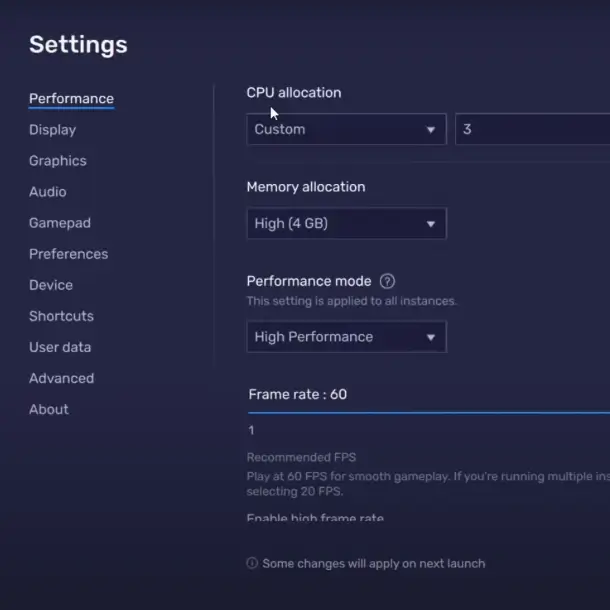
- Click “Save” to lock in the changes. Restart Bluestacks for the settings to take effect.
How to Fix Warzone Mobile Crashes on Mobile Devices
Warzone Mobile crashes on mobile devices can stem from hardware limitations or corrupted game files. Here’s a two-pronged approach to get you back in the action:
Update for Smoothness
Always ensure you’re playing the latest version of Warzone Mobile. Head to your app store, find Warzone Mobile, and hit “update” if available. Updated versions often contain bug fixes that can eliminate crashes.
Reinstall and Refresh
Corrupted game files can cause crashes. Completely uninstall Warzone Mobile by going to your device settings, finding the app, and removing all data. Then, download the game afresh from your app store. This ensures you have clean, uncorrupted files.
Hardware Check
While the game is under constant optimization, Warzone Mobile can be demanding. Here’s a quick hardware check to see if your device meets the minimum requirements:
- Android: Ensure at least 4GB of RAM and an Adreno 618 GPU or better.
- iOS: Running iOS 16.0 or later with at least 3GB of RAM and the A12 Bionic chip or later (excluding iPhone 8).
Cool Down Your Device
Warzone Mobile pushes your phone’s hardware, and overheating can trigger crashes. Most phones have built-in safety features that shut down the device to prevent overheating and potential damage. Here’s how to avoid this fiery demise:
- Ditch the Case: While phone cases offer protection, they can trap heat. Remove the case while playing to allow better heat dissipation.
- Monitor the Temperature: Keep an eye (or hand) on your phone’s temperature during gameplay. If it gets too hot, take a break to let it cool down.
By following these steps, you should be well-equipped to combat crashes and dominate the battlefield in Warzone Mobile, whether playing on Bluestacks or your mobile device. Remember, soldier, a well-maintained device and optimized settings are your allies in the fight for victory!
Related:
