This guide will walk you through a potential fix for the Travis Rilea error code in MW2, which appears when the network connection fails.
How to fix the Travis Rilea error code in MW2
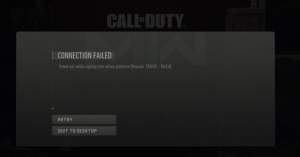
Please take the following steps to resolve the error:
- The first step is always to check your network because most errors are caused by a failed connection. Check that no large downloads are taking up internet speed in the background. You should also run a speed test to see how fast your connection is. If you encounter any problems, restart your router.
- Choose an Ethernet connection over a wireless connection: Many gamers prefer wireless connectivity, but this can sometimes degrade performance. If at all possible, use an Ethernet connection; it is usually more stable and you may well see improved speeds
- If your connection appears to be working properly, restart your console or PC. We recommend that you wait a few minutes before doing this. If you’re using a PC, make sure to launch through Steam.
It goes without saying that you should always make sure you have the most recent version of the game installed. Attempting to play the game online without the latest update will result in an error when launching – so check this before attempting any of the above. Here’s how you do it:
- For PS5 players, go to Library and hover over the game, then select OPTIONS and Check for Update.
- For Xbox players, you can ensure that new games are automatically updated by going to Profile and system —> settings —> system -> updates.
- For PC (Steam) players, right-click the game, select Properties, and then Updates.
Hopefully this resolves the issues, but if you’re still having problems even though have tried every method above, check out Activision support right here.
About

