The thrilling world of Escape From Tarkov can turn into a frustrating wasteland when Error 103003 flashes “Access Denied” across your screen. But fear not, fellow Raiders! We’re here to help you get rid of this error.
How to Fix Escape From Tarkov Error 103003
Elevate Your Privileges
First, grant the game and launcher administrator rights. Think of it as handing them keys to the Tarkov kingdom, ensuring they have full access to alter settings and conquer potential file access hurdles.
- Right-click on the Escape from Tarkov launcher shortcut.
- Select “Run as administrator” from the menu.
- Right-click the launcher shortcut again, choose “Properties,” and go to the “Compatibility” tab.
- Tick the box that says “Run this program as an administrator.”
- Click “Apply,” then “OK.”
- Repeat these steps for the game’s executable in its installation folder.
Verify Your Game Files’ Integrity
Sometimes, rogue file corruption throws a wrench in your Tarkov journey. To address this, follow these steps:
- Open the game launcher.
- Navigate to the game settings.
- Select the option to verify game files.
- Allow the launcher to repair any issues found.
- Try launching the game again after the process completes.
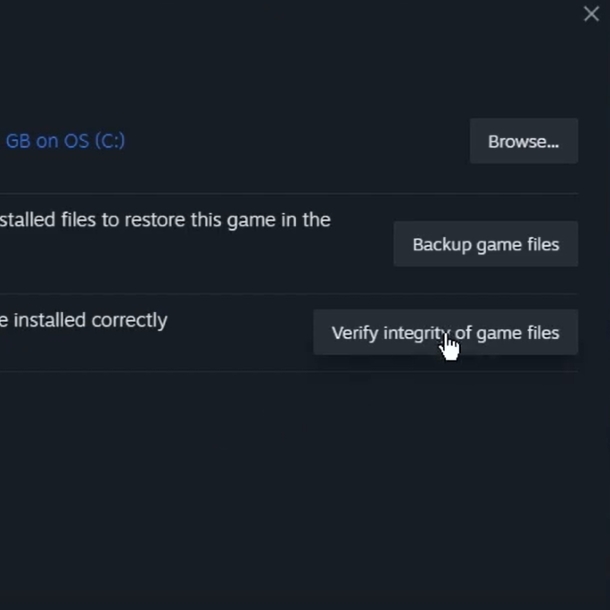
Befriend Your Firewall and Antivirus
These guardians can sometimes misinterpret Tarkov as a threat, leading to the dreaded “Access Denied” message. So, ensure Escape From Tarkov is allowed in these settings:
- Open your antivirus and check for blocked Escape from Tarkov files, allowing them.
- Access firewall settings.
- Select “Allow an app or feature through Windows Defender Firewall.”
- Click “Change settings,” then “Allow another app…” to add the game’s executable.
- Tick both “Private” and “Public” boxes for the game.
- Click “OK,” restart your PC, and attempt to launch the game.
Disable Overlays
Overlays from other applications can be mischievous dragons guarding the gateway to Tarkov. To appease them, disable overlays in applications like Discord, Steam, and GeForce Experience. Access their settings, find the overlay options, and click “disable.” Then, with a triumphant flourish, restart your computer and charge back into the fray.
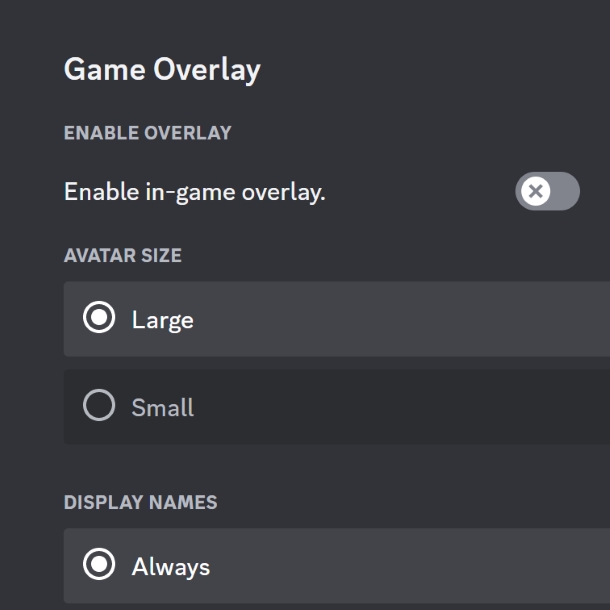
A Fresh Start
If none of the above solutions vanquish the error, consider a bold move: a complete uninstall and reinstall of the game and launcher. It’s like nuking the battlefield and rebuilding from scratch, ensuring a clean slate for Tarkov to thrive. Download the latest launcher, reinstall everything, and step back into the arena, hopefully error-free.
Call for Backup
If even after all your valiant efforts, Error 103003 persists, don’t hesitate to call for backup. Reach out to Escape From Tarkov’s support team, providing details about the error and your system. Their expertise might be the final blow needed to conquer this foe and send you back on your epic Tarkov adventures.
Remember, Raiders, persistence is key. With these solutions and a determined spirit, you’ll overcome Error 103003 and once again dominate the battlefield. Now go forth, loot fearlessly, and conquer!
Related:
