 If you want to change the camera angle in Hogwarts Legacy, or simply make it move faster, this guide has you covered.
If you want to change the camera angle in Hogwarts Legacy, or simply make it move faster, this guide has you covered.
How to change your camera angle in Hogwarts Legacy
If you’re a PC player exploring the world of wizards and witches, you can change your camera angle by opening the ‘Settings’ menu. There is a ‘Display Options’ tab here, and when you select it, you will see a Field of View setting. It indicates how much of your surroundings you can see while playing a game. In most modern PC games, you can use a slider to change your field of view. You can also do this in Hogwarts Legacy by changing a number from -20 to +20.
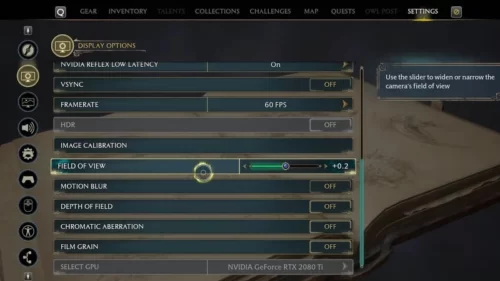
The camera will become wider and you will be able to see more of your surroundings on the screen as you increase the Field of View. This can be especially useful when fighting multiple enemies at the same time.
It’s worth noting that having a wide field of view can put a strain on your computer because more information is displayed at once. As a result, lowering the FOV to reduce the risk of dropping too many frames may be worthwhile if you have older hardware.
How to change your camera movement
To make the camera move faster, go to the options section and find the “Gameplay Options”, which is the fourth one down from the top and marked by a speaker icon. Under “Camera-Relative Targeting,” you’ll find a bunch of sliders that let you change different camera settings.
You’re looking for ‘Camera Sensitivity’ and ‘Camera Acceleration’ options here. Increase the camera’s sensitivity to the maximum, which is 2. On the other end of the spectrum, you should reduce camera acceleration to its lowest setting.
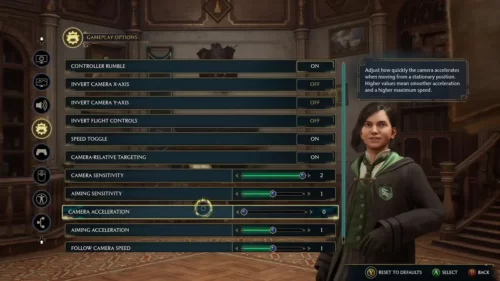
The camera should now be a lot more sensitive and won’t have any weird accelerations that make it feel slow or off. It’s easy to fix the slow camera in Hogwarts Legacy, but it’s strange that the game is so bad when it’s set to the default setting.
That brings us to the end of this Hogwarts Legacy guide.
